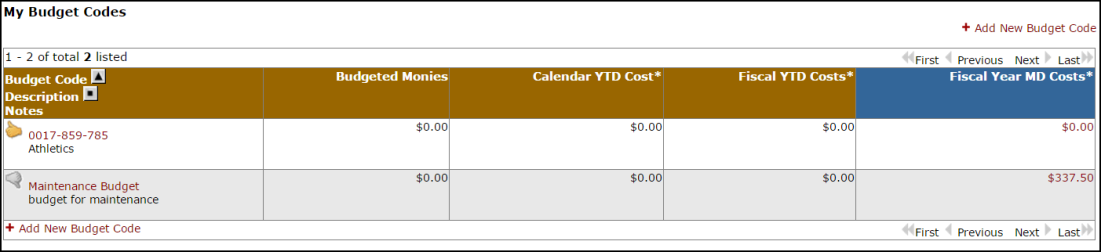Adding Budget Codes
How to Add Budget Codes
- Click the Budgets link in the Information Analysis section.
- Click Add New Budget Code.
- Enter the Budget Code name and Description.
- The Fiscal Year Budget Monies field is optional. If left blank, the system will keep a running total of all costs posted to the budget code. If a dollar amount is entered, you can track the Budget Amount Remaining on this screen.
- The Notes box is optional and is used only for documentation.
- Click Save.
How to View and Activate Budget Codes
- Click the Budgets link in the Information Analysis section.
The Budget Code list is automatically populated if other SchoolDude applications are in use by your organization. Budget Codes with a yellow thumbs-up ( ) are active and ready for use within the application. Budget Codes with a gray thumbs-down (
) are active and ready for use within the application. Budget Codes with a gray thumbs-down ( ) are inactive and will be unavailable for use until they are activated.
) are inactive and will be unavailable for use until they are activated.
- To activate a Budget Code, click on the thumbs-down icon.